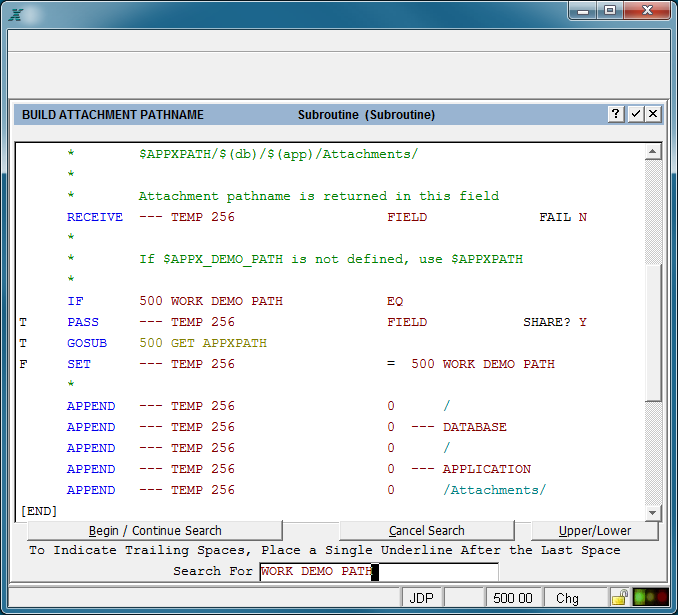Chapter 4-4: The ILF Editor |
Search Select this option when you want to search for a specific word or string of characters contained anywhere in an ILF routine. After selecting Search, the screen below appears. The Search screen presents a place on the bottom line to enter a word/string to be used in a search, and three options to choose from. The cursor is positioned on the first character of the search area at the start of a search operation. You begin a search by entering the exact word or character string you want to find, up to 28 characters long. You enter the string after the Search For label at the bottom of the screen. You may specify significant embedded spaces so that you can distinguish, for example, between a search for MAKE-UP from one for MAKE UP. You may enter a partial word such as ACC, which would find a match with both ACCOUNT and ACCESS, for example.
ILF Editor's Search Option To indicate trailing spaces, enter a single underscore character after the final space you want to specify. For example, if you wanted to search for NAME with one space after the word, leave one space after NAME and enter an underscore after the space. Note also the use of the Upper/Lower option defined below to distinguish upper- and lowercase letters. The Search operation is case-sensitive, so if you want to search for the string 'Invalid Entry', you need to select Upper/Lower before entering the words 'Invalid Entry'. If you do not select the Upper/Lower option, your entry would be INVALID ENTRY, and you would not get a match on 'Invalid Entry'. After entering the desired search text, you have the following three options to select from: Return to Begin / Continue Search Press Enter to initiate a search, and APPX highlights the first occurrence of the matching word/string. The cursor is positioned on the first character of the matched text, and the entire statement line is highlighted. Each time you press Enter, you direct the system to locate the next occurrence of the matching word/string. If no match is found, either initially or in a subsequent search, a message to this effect displays. Cancel (Cancel Search) terminates the search operation and returns you to display mode. Upper/Lower toggles between uppercase-only and upper-and-lowercase mode. See the previous description of this feature. The editor preserves the character string you enter until you leave the current event point. If you want to search for a different string, type over the previous text. If the previous string is longer than the new text you are entering, be sure to press the space bar enough times to clear out unwanted characters at the end of the string. |
Application Design Manual "Powered by Appx Software"1143 ©2006 By APPX Software, Inc. All Rights Reserved |